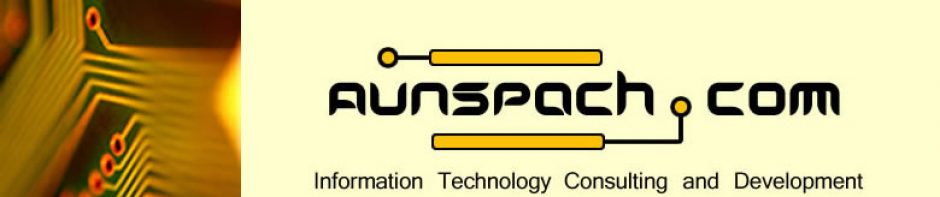Students planning to enroll in computer instruction are often required to first complete a rigorous and thorough course of instruction in keyboarding. They must demonstrate speed and accuracy. Often, students will ask why it is that they need to know the keyboard so well before they can begin learning to operate the computer. To answer that question, let’s explore the reasons why operating a computer through the use of keyboard commands may frequently be the best input method – even over using the mouse to point and click.
Speed
Using the keyboard to directly enter commands like Control + P to print, Control + O to open and Control + S to save documents is much faster than locating, routing to and clicking on the appropriate button with a mouse or other pointing device.
If you like, you could try it with this very document. Press the key combination Control + P, meaning, hold down the control key with your left little finger and tap the P key with your right little finger. This will open a print dialog box. Next, use your right little finger to press the Enter key to confirm that you want to print the document on the default printer. That’s it, you’re finished! Now try to do the same thing with only a pointing device like a trackball or mouse. First, if it is possible at all, you must find the button or menu item that corresponds to opening the print dialog. Next, you must point and click on the OK button in the print dialog box.
For most people, this isn’t a difficult task, however; if someone cannot see the computer screen, or if they require screen magnification of significant proportions, they may not be able to locate the appropriate controls at all. Even for those who have no difficulty locating the correct controls, they will never point and click as quickly to complete the aforementioned task of printing this document as someone who knows the keyboard commands and is a proficient typist.
Accuracy
Ask anyone who has used a mouse for any considerable time and they’ll tell you about the times that they totally messed up a document or clicked on the wrong button because they weren’t as in control of the mouse as they thought when they pressed that button. Even with great improvements in mouse technology, pointing and clicking on things, while a somewhat natural activity, isn’t nearly as accurate as keyboard entry by someone who is an excellent typist.
Think for a moment about what is happening when one uses a mouse or other pointing device. The person using the mouse is operating the device in three dimensions on a perpendicular plane to the two dimensional representation on the computer’s screen. What this means is that they are required to move the mouse away and toward themselves in order to make the pointer move up and down, respectively, on the screen. To make things more complicated, the angle of the wrist changes with the proximity of the mouse user’s arm, changing the angle required to properly click the buttons on the front of the mouse. This is possibly one of the most significant contributions to errors in clicking and dragging activities with the mouse. Manufacturers have offered various styles of mouse with buttons located in different positions to make mouse control more comfortable, but there remains a physical disconnect between the user and the computer that inhibits accuracy.
Keyboard users who are proficient typists will often report that they don’t even really think about the location of the keys as they type, because they have become so accustomed to typing. They just think the words and their fingers do the rest! Hand and finger movement is restricted to a confined, constant space unrelated to the spatial orientation depicted on the screen. There are two less things to think about; judging distance and motor control.
Productivity
Especially for folks planning to use a computer on the job, accuracy and speed are essential requirements to increase productivity. Any employer will tell you that non-productive employees don’t last long on the job site. The employees who are happy in their work and keep their jobs for long stretches of time are those who are, consequently, the most productive. If you attempted the earlier exercise of using both methods for printing this document, you may think the difference in time savings is trivial. Consider that three to five seconds of time might be saved each time you use a keyboard command instead of the mouse. Now consider that all of the most frequently used operational and formatting commands are mapped to the keyboard, directly. At three seconds savings per command, issuing two hundred or more commands per day, a savings of ten minutes per day may be achieved. If you still think that’s trivial, wouldn’t you like to add ten minutes to your lunch break every day? Has your boss ever made you take leave for the times you were ten minutes late to work? In a two hundred and fifty day work year, at ten minutes per day, more than a full forty hour week is saved by using keyboard commands when it is most efficient to do so. Now, you can go to your boss and tell him or her how he or she can give you an extra week’s vacation every year! Don’t forget to bring me back a souvenir.