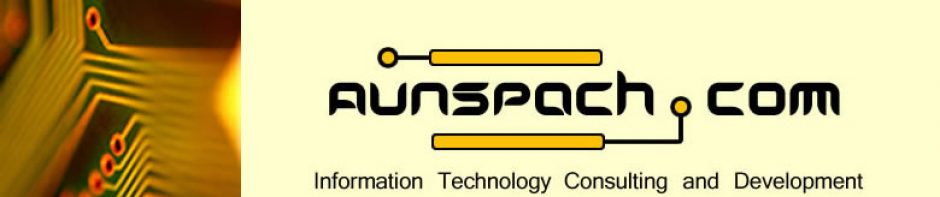This solution was posted to the Winhelponline Blog and the AVG forum.
It works, and really saved me a lot of time and hassle. Thank you, Ramesh Srinivasan, wherever you are!
September 10th, 2008 • by Ramesh Srinivasan
When updating AVG 8.0 today, I received the error “Invalid Update Control CTF
File”. The error could be fixed easily using the solution posted at AVG Forum.
From AVG forum:
You need to rename/remove the CTF
temp files in C:\Documents and Settings\All Users\Application
Data\Avg8\update\download…. Dont delete all the .bin files in there unless you
want to re-run all updates since your original installation (reinstallation
seems to cause a problem in IEs Link Scanner which causes IE to Crash). Only
rename/remove the avginfo files that end with .ctf.
There were two .CTF files
(avginfoavi.ctf and avginfowin.ctf) in that folder, and deleting them fixed the
problem indeed.
Note: The Application Data folder is hidden by default. You
need to enable Windows Explorer to show hidden files in order to view the
Application Data folder. Alternately, type the above folder path in the Start,
Run dialog and press {ENTER} to launch the folder.
Windows Vista users:
Delete the .CTF files from the following
folder:
C:\ProgramData\avg8\update\download